As we approach Halloween and get the chance to dress up in our favorite costumes, there are plenty of opportunities for spooky fun — especially if you have Photoshop handy.
In this quick tutorial we’ll show you how to turn yourself into a vampire with some simple tricks.
1. Choosing the Photo
Take a photo of yourself. If it’s easier, get someone to help you, as you want to get the right lighting and composition.
Once you’ve got the shot you like, bring it into Photoshop and label the layer "Face."
2. Adjusting the Skin
Now, as a vampire’s skin is pale, we need to remove the color from her face. To do this, we’re going to create a mask so that we can add color to the rest of the image. Select the "Face" layer and choose "Hue/Saturation" under the "Create new fill or adjustment layer" option. Pull the Saturation slider back to “-87."
Using the Eraser Tool with a soft brush (make sure the color palette is set to white), carefully remove any masked areas that are covering sections of the photo you want in color.
In this photo I’ve kept the hair, eyes and lips in color. Depending on the level of detail you want, you will have to change the brush size to achieve the desired effect.
Now that you have removed the color, it's time to enhance the shadows around her face.
Select the face layer. This time, instead of choosing "Hue/Saturation" under the "Create new fill or adjustment layer" option, select the "Levels" option and move the sliders to enhance the shadows on the face. You can see the settings I used in the image below.
3. Vampire Eyes
Once we have the desired color and shading on the face, it's time to create the vampire eyes. You want something different from the standard human eye; I’ve decided to use a cat’s eyes from a photo I found.
Select an area around the cat’s left eye using the Rectangular Marquee Tool. Copy and paste the eye into your previous image and label the layer "Left Eye." Add a "Layer Mask" to the Left Eye layer and erase the area around the eye to match the human eye. Once you’ve done that, you may have to resize the eye.
Now that we have the eye in place, we need to enhance a little. Open up the "Layer Style" panel and select the "Inner Shadow" style. Use the image below as a guide.
It’s looking good, but we want the image to be a bit more vibrant. Select the Left Eye layer and choose "Vibrance" under the "Create new fill or adjustment layer" option. Under the properties, set the vibrance to “+85” and the saturation to “+100."
The left eye is now complete! Simply duplicate the Left Eye and Vibrance layers to create the right eye and move it into the appropriate position. You may have to resize and flip the image to make it fit again.
We’re starting to build up a selection of layers, so it might be a good idea to organize a few. I’ve decided to put the eyes into a separate group.
4. Vampire Teeth
The next step will focus on the vampire teeth. We’ll start by creating a simple triangle shape with the Pen Tool. You can call this layer "Left Tooth."
Once you’ve created the shape, erase some of the edging around the top, then apply the following styles to the layer:
Now that you have created your tooth, you’ll need to duplicate this layer (naming it "Right Tooth") and place it appropriately on the other side of the mouth. You may have to erase some more edges to make it fit.
The teeth are starting to look good, but they’re a little too “shiny” for the photo. Depending on the quality of the self-portrait, you may want to add some noise to the teeth. First, make sure to Rasterize the teeth layers (right-click a layer and choose "Rasterize Layer"), then from the Filter menu choose Noise > Add Noise and follow the settings in the below image.
5. Blood
Depending what effect you are going for, you can also add some blood stains to the teeth. For most of the blood effects in this tutorial, I used a brush available for download online.
There are plenty of free brushes online, but make sure to ask permission to use them — some may require payment or credit for use.
To add the blood effect to the teeth, hold Control and click on the teeth layer you want to add blood to. Simply choose the appropriate brush and fill in the rest.
No vampire is complete without a bit of blood dripping from her mouth. You can create this effect by simply adding different shades of red around the lips.
First, create new layer called "Blood around mouth" and begin to color in something similar to the image below. Mix shades of red to get a patchy effect and finally change the blending mode on the layer to give the impression the blood is actually on the skin.
Lastly, I wanted to create a dripping blood effect running from the vampire’s mouth. I decided to use the blood brushes pack I downloaded earlier. Label this layer "Blood drip" and shape the drip in a way that looks convincing.
As you can see, the blood isn’t matching the image very well at the moment, but with a few style changes we can fix that. Use the following styles below.
Now that we’ve finished, we should have our vampire! Muahahahahahahaha...


































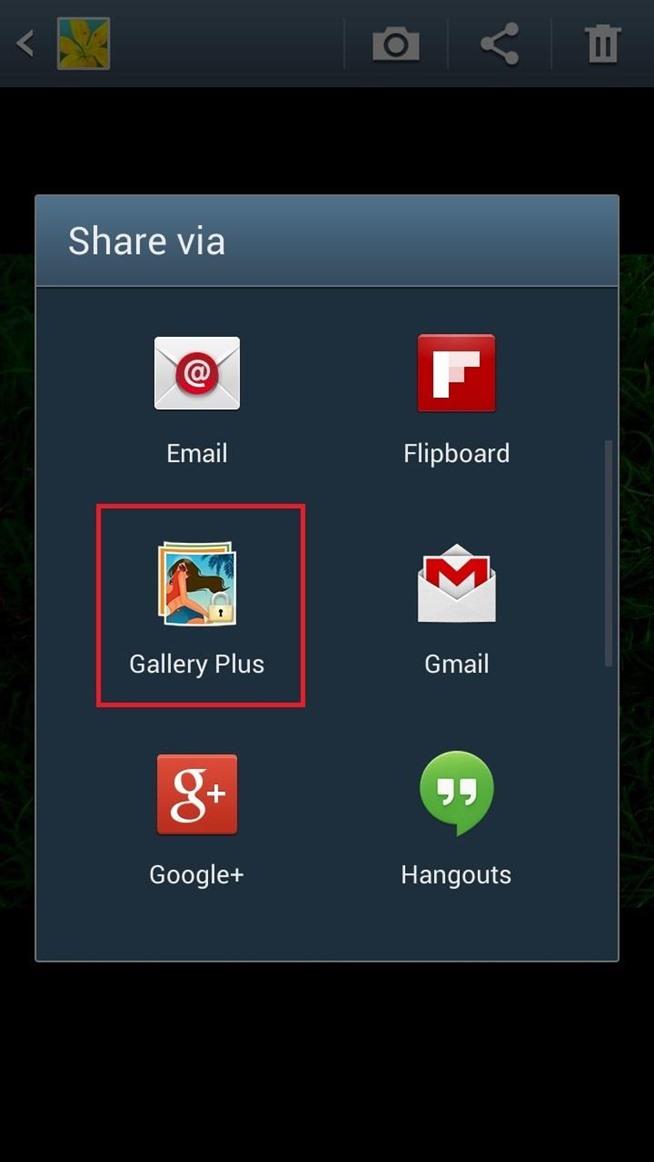

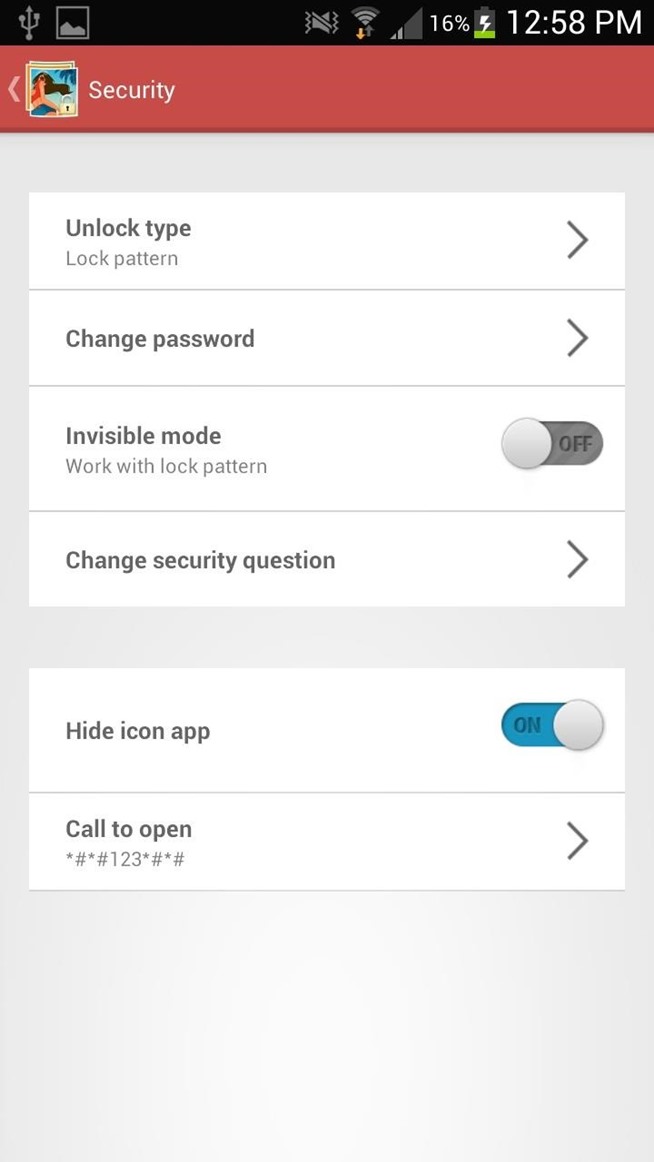






 (Credit: Screenshot by Ed Rhee/CNET)
(Credit: Screenshot by Ed Rhee/CNET) (Credit: Screenshot by Ed Rhee/CNET)
(Credit: Screenshot by Ed Rhee/CNET) (Credit: Screenshot by Ed Rhee/CNET)
(Credit: Screenshot by Ed Rhee/CNET) (Credit: TabFlip/Martijn Joosstens)
(Credit: TabFlip/Martijn Joosstens) (Credit: Screenshot by Matt Elliott/CNET)
(Credit: Screenshot by Matt Elliott/CNET)








