Regardless of how great your friends and family are, they'll more than likely go through your photographs if they had the chance. Hell, if my friend were to leave his/her phone lying around, I'd go through it—no doubt.
So, if you want to protect yourself and your embarrassing moments from people like me, follow along below, because I'm going to show you how to easily hide your photos and videos on your Samsung Galaxy Note 2 or other Android device.

Hiding Your Gallery Pics with Gallery Plus
To lock down our pics, we'll be using the free Gallery Plus - Hide Picturesapp from AppMobilePlus, available on Google Play. This makes it easy to password-protect and hide all any tempting pics and videos you may have in your stock gallery

Setting Up the Password Protection
After you download and install the application, you'll be prompted to enter a pattern password (twice), and then a security question (in case you forget the pattern password).


Hiding Photos & Videos Using the Gallery Plus App
Now that you're done inputting your password, it's time to hide some media. To do this from Gallery Plus, you can hold down on an entire folder in Stock Gallery and then press the eye icon with an X through it in order to send it to the Hidden Gallery.


If you only want to hide individual pictures and videos, you can do the same as above—just hold down on the pic/vid you want to hide (until it's checked) and then send it to Hidden Gallery.

Hiding Photos & Videos Right from the Stock Gallery
You can also hide pictures and videos directly from your stock gallery. All you have to do is select what you want to hide, press the share icon, and send it to Gallery Plus. This will send it to the application, and in turn, hide the photograph.

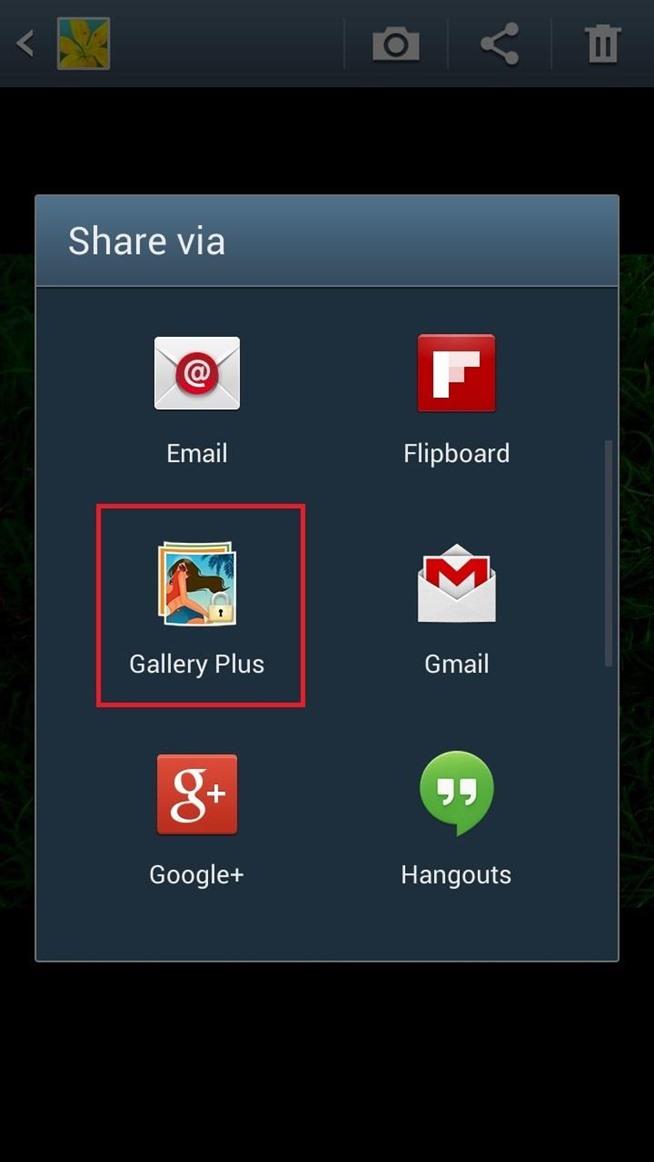
Hiding Gallery Plus from Snooping Eyes
If you want to be even sneakier with your pictures, you can hide Gallery Plus itself. Just head over to Security and then turn Hide icon app on.

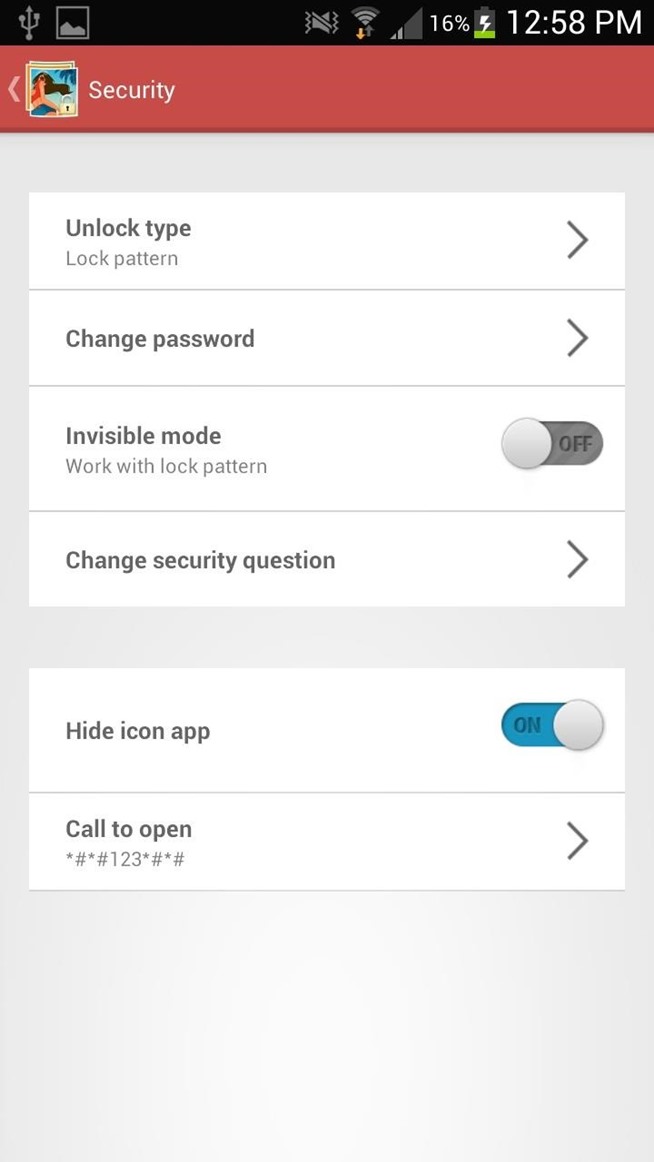
Once it's on, you won't be able to open the application, instead showing "Application not installed" on the screen. To open it, just call *#*#123*#*#, which will take you directly to the app.


Note: You can change the access number in the Gallery Plus settings.
Backing Up Photos & Theming Gallery Plus
If you want to back up all of your hidden pictures, you can do that directly through Dropbox (as well as restore pictures). You can also change where the pictures are stored and change a few settings with the slideshow.


Finally, you can add a bit of your personality to Gallery Plus by changing the theme and choosing one of seven different colors.


Overall, it's a fairly easy app that keeps your nosy friends and family at bay. Sure, if one of your nosy friends or family members happens to be an Android hacker, they could probably break into your hidden gallery, but Gallery Plus is enough to deter pretty much everyone else.
If you want to protect more than just your pics, you can try something like HI App Lock to password-protect any app on your Android device, but if it's just pictures your worried about, Gallery Plus gets the job done well.





 (Credit: Screenshot by Ed Rhee/CNET)
(Credit: Screenshot by Ed Rhee/CNET) (Credit: Screenshot by Ed Rhee/CNET)
(Credit: Screenshot by Ed Rhee/CNET) (Credit: Screenshot by Ed Rhee/CNET)
(Credit: Screenshot by Ed Rhee/CNET)








